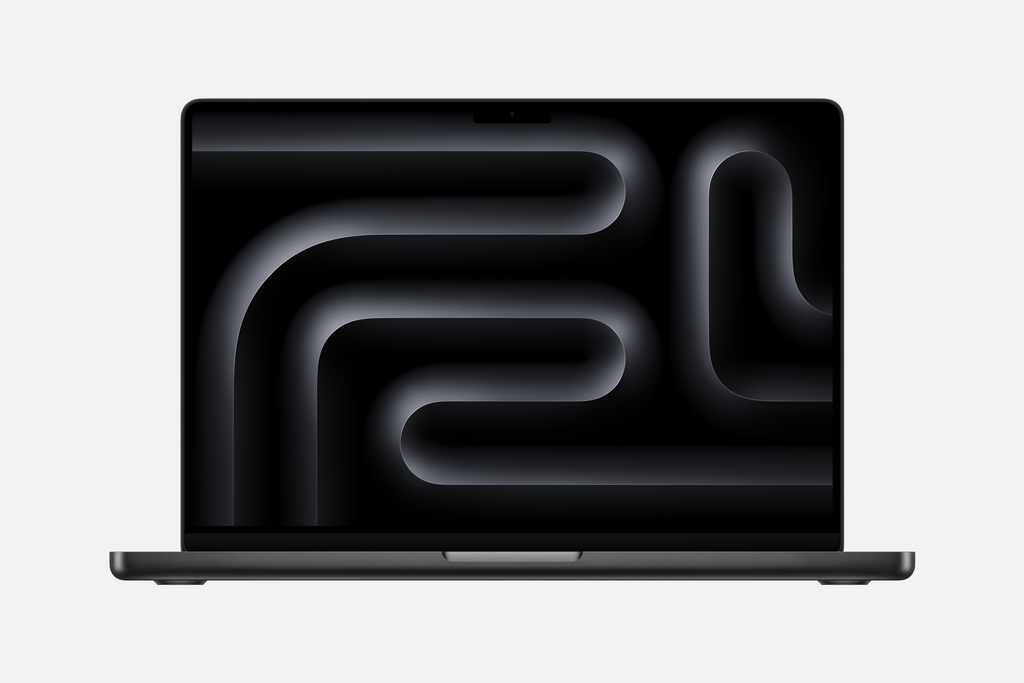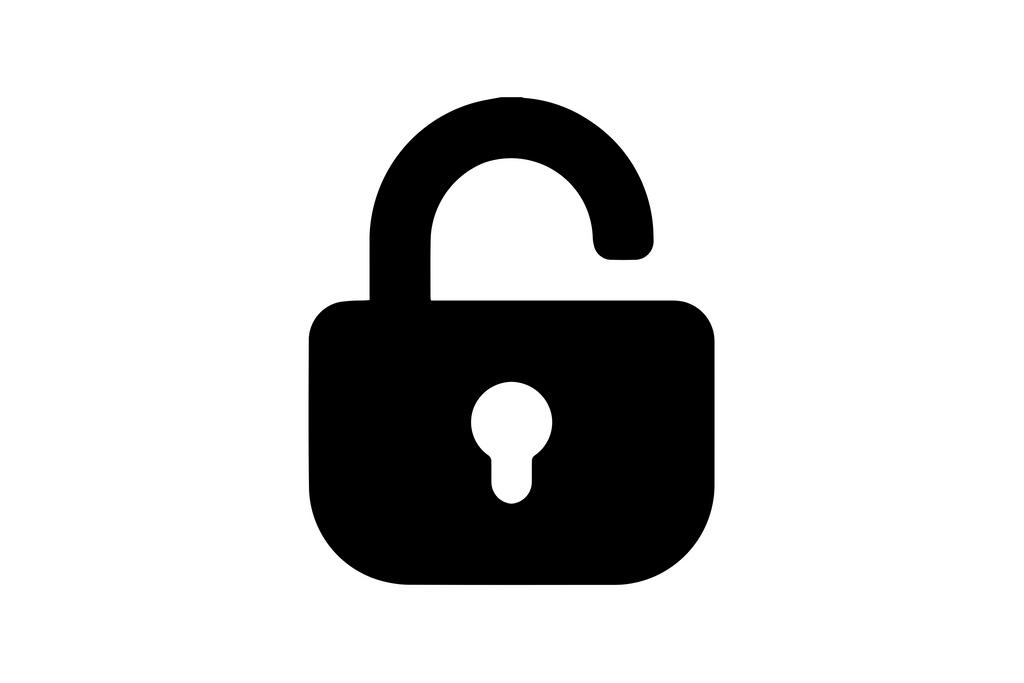Top 5 Signs Your MacBook Needs a Battery Replacement: A Complete Guide
Share
Imagine being in the middle of an important project, only for your MacBook to shut down unexpectedly. Frustrating, right? If this sounds familiar, your MacBook battery might be the culprit. Batteries degrade over time, and ignoring the signs can lead to performance issues, hardware damage, or even safety risks.
In this comprehensive guide, we’ll explore the top 5 signs your MacBook needs a battery replacement, how to check your battery’s health, and why replacing it is worth every penny.
Understanding MacBook Batteries: Why Do They Fail?
MacBooks use advanced lithium-ion batteries that offer high energy efficiency and a long lifespan. However, all batteries eventually degrade due to:
- Charge Cycles: Batteries are rated for about 1000 cycles, after which their capacity diminishes.
- Aging: Even if rarely used, batteries lose efficiency over time.
- Usage Habits: Extreme temperatures, overcharging, or leaving your MacBook unused for extended periods can accelerate wear.
How Batteries Degrade Over Time
|
Battery Age |
Battery Capacity (%) |
Expected Performance |
|
0–1 Year |
90%–100% |
Full performance |
|
1–2 Years |
80%–90% |
Moderate impact |
|
2+ Years |
Below 80% |
Significant impact |
How to Check Your MacBook’s Battery Health
Apple provides a built-in tool to help you monitor battery health. Follow these steps:
- Click the Apple Menu (top-left corner).
- Select System Preferences → Battery.
- Click Battery Health.
Look for these key indicators:
- Maximum Capacity: If below 80%, your battery is significantly degraded.
- Cycle Count: Check in About This Mac → System Report → Power.
- Condition Status: Messages like “Service Recommended” or “Replace Soon” mean it’s time for a MacBook battery replacement.
Top 5 Signs Your MacBook Needs a Battery Replacement
1. Declining Battery Health
Your battery's health percentage is a direct indicator of its performance. Once it drops below 80%, you’ll notice shorter run times and inefficient power management.
|
Cycle Count |
Battery Health |
Replacement Needed? |
|
0–500 |
Excellent |
No |
|
500–1000 |
Moderate |
Possibly |
|
1000+ |
Poor |
Yes |
What to Do: Check your battery health regularly and replace it when needed.
2. Shortened Battery Life
If your MacBook barely lasts a couple of hours on a full charge, your battery is likely failing. A healthy MacBook battery should provide 8–10 hours of usage for standard tasks.
Quick Fix: Use power-saving settings to extend run time temporarily.
Long-Term Solution: A replacement is necessary to restore full battery life.
3. Overheating Issues
Does your MacBook feel unusually hot, even during light use? Overheating is a sign your battery is struggling to function efficiently.
Stat Fact: Over 20% of MacBook users report overheating due to battery degradation.
Prolonged overheating can damage internal components like the logic board or SSD. Address this issue promptly to avoid costly repairs.
4. Swelling or Physical Damage
A swollen battery is a serious concern. It can push against the MacBook’s chassis, affecting components like the track-pad or keyboard. Visible bulging or difficulty clicking the track-pad are clear warning signs.
Immediate Action: Stop using the device and schedule a replacement to avoid further damage.
5. Frequent Shutdowns or Slow Charging
Does your MacBook randomly shut down, even with a seemingly sufficient charge? Or does it take hours to charge fully? These are classic symptoms of a failing battery.
A replacement will resolve these issues and restore your device’s reliability.
Why Replacing Your MacBook Battery is Worth It
Investing in a battery replacement comes with several benefits:
- Restored Performance: Experience faster speeds and consistent power throughout the day.
- Extended Device Lifespan: Add years to your MacBook’s usability with regular maintenance.
- Cost Savings: A replacement is significantly cheaper than buying a new device.
- Eco-Friendly Choice: Reduce e-waste by extending your device’s life instead of discarding it.
How to Extend the Life of Your MacBook Battery
Follow these tips to delay the need for a replacement:
- Avoid Extreme Temperatures: Keep your MacBook between 50°F and 95°F.
- Charge Smart: Recharge when the battery hits 20–30% and unplug around 80–90%.
- Enable Energy Saver Mode: Reduce power consumption during use.
- Keep macOS Updated: Apple’s updates often include battery optimisation features.
Common Myths About MacBook Batteries
-
“Always Let the Battery Fully Drain Before Charging”
Modern batteries work best with partial charges. Avoid deep discharges to prolong life. -
“Using a Charger All the Time Will Ruin the Battery”
While it’s safe to keep your MacBook plugged in, letting it discharge occasionally is recommended. -
“All Replacement Batteries Are Unsafe”
Trusted services like Sour Tech use high-quality, certified parts to ensure safety and reliability.
FAQs About MacBook Battery Replacement
Q1: How can I check my MacBook’s battery cycle count?
Go to About This Mac → System Report → Power. The cycle count is listed under Battery Information.
Q2: How long does a replacement take?
Most MacBook battery replacements are completed within 1–2 business days.
Q3: What happens if I ignore a failing battery?
Ignoring battery issues can lead to overheating, hardware damage, or even a swollen battery, which poses safety risks.
Conclusion: Keep Your MacBook Running Like New
A failing battery can disrupt your productivity, slow down your MacBook’s performance, and even pose safety risks. Recognising the signs of a deteriorating battery—such as shortened battery life, overheating, or random shutdowns—can save you from bigger issues down the road.
By investing in a MacBook battery replacement, you’re not just fixing a problem—you’re restoring your device’s performance, extending its lifespan, and making an Eco-conscious choice. Regular maintenance, like replacing an ageing battery, ensures that your MacBook remains a reliable companion for years to come.
At Sour Tech, we take pride in delivering quick, affordable, and high-quality battery replacement services. With certified technicians, genuine parts, and a commitment to customer satisfaction, we’re here to help you get the most out of your MacBook.
Don’t let a failing battery hold you back. Book your MacBook battery replacement with Sour Tech today and experience the difference a professionally serviced MacBook can make. Your productivity, peace of mind, and device’s performance are just a click away. Click here to get started!