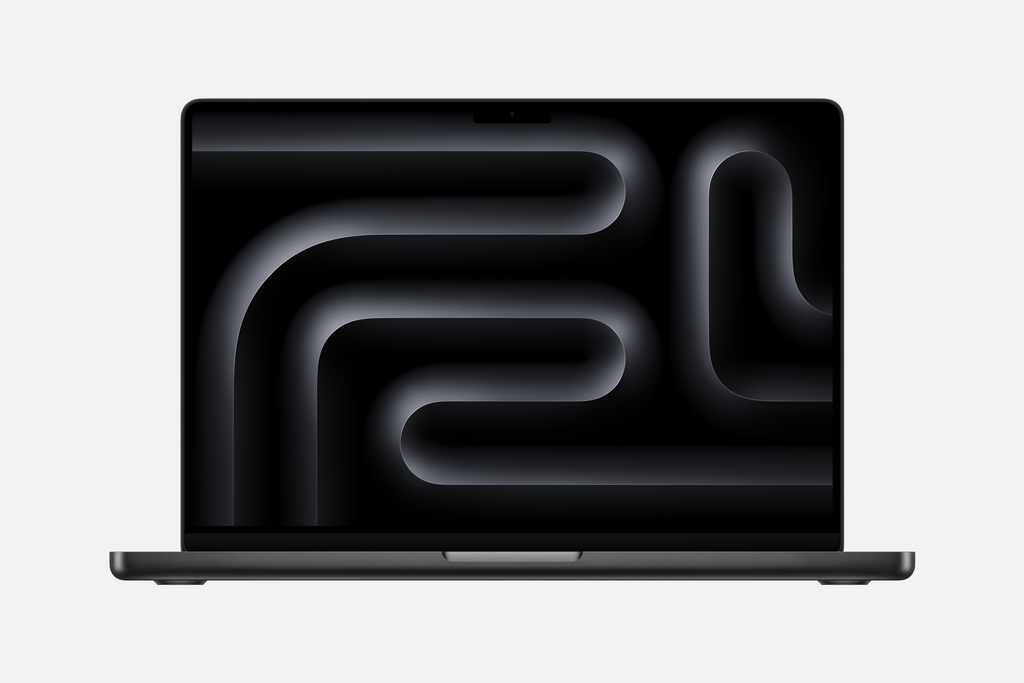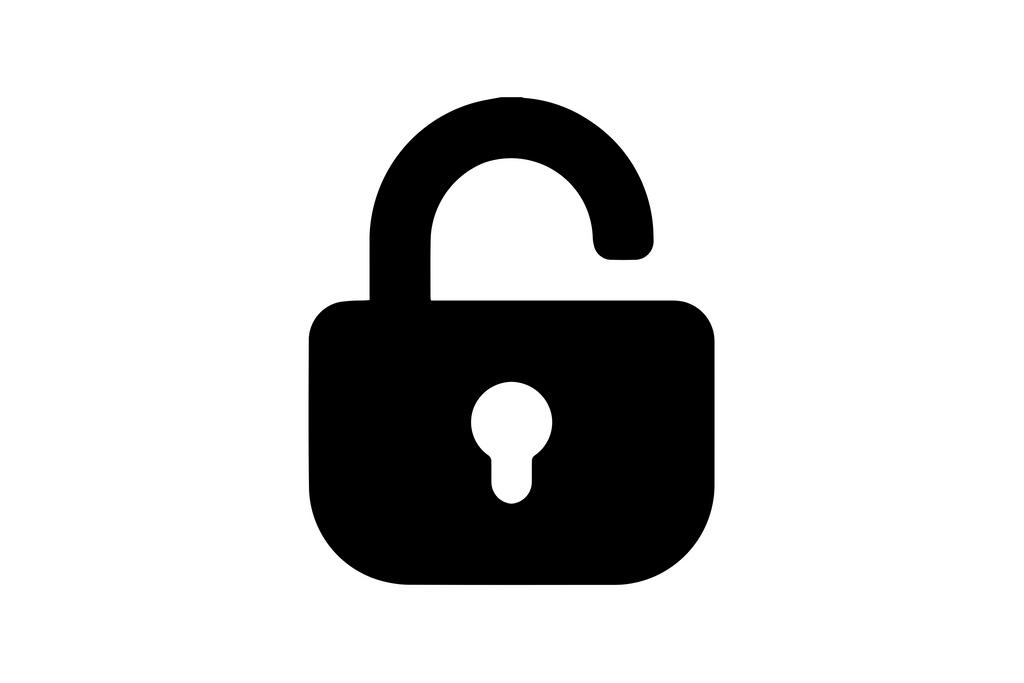How to Set Up Apple Watch Series 6 Cellular for a New Owner After iCloud Removal
Share
🔹 Step 1: Prepare the Watch
-
Make sure the Apple Watch is turned on.
(If it's off, press and hold the Side Button until the Apple logo appears.) -
If the watch still shows a screen saying "Bring iPhone Nearby," it’s ready.
🔹 Step 2: Prepare the iPhone
-
Make sure the iPhone:
-
Has Bluetooth turned ON.
-
Is connected to Wi-Fi or Cellular Data.
-
Is running the latest iOS version if possible.
-
🔹 Step 3: Start Pairing
-
Bring the iPhone close to the Apple Watch.
-
A message will appear on the iPhone:
"Use your iPhone to set up this Apple Watch." -
Tap Continue.
If you don’t see the message:
-
Open the Watch app on your iPhone manually.
-
Tap Start Pairing.
🔹 Step 4: Scan and Connect
-
An animation (cloud of dots) will appear on the Apple Watch.
-
Center the watch in the iPhone's camera view to scan it.
🔹 Step 5: Choose Setup Option
-
Select Set Up as New Apple Watch (since it's for a new owner).
(If restoring from a backup, they can choose "Restore from Backup" instead.)
🔹 Step 6: Set Up Cellular (Optional)
-
Since this is a Cellular model, the new owner will be asked whether they want to set up a cellular plan.
-
They can either:
-
Set it up immediately (if they have a supported carrier), or
-
Skip and set it up later from the Watch app → Cellular section.
-
🔹 Step 7: Complete the Setup
-
Follow the on-screen instructions to:
-
Sign in with their own Apple ID.
-
Set preferences (e.g., Apple Pay, Siri, Activity tracking).
-
-
Wait for syncing to finish.
(This might take a few minutes.) -
Once syncing is done, the Apple Watch is ready to use!