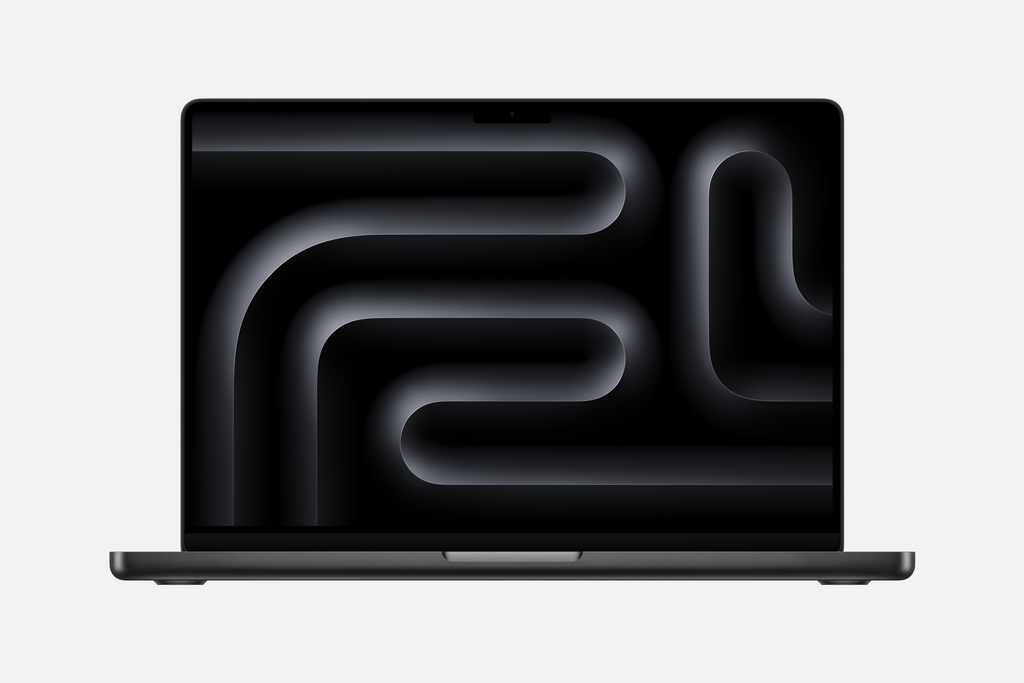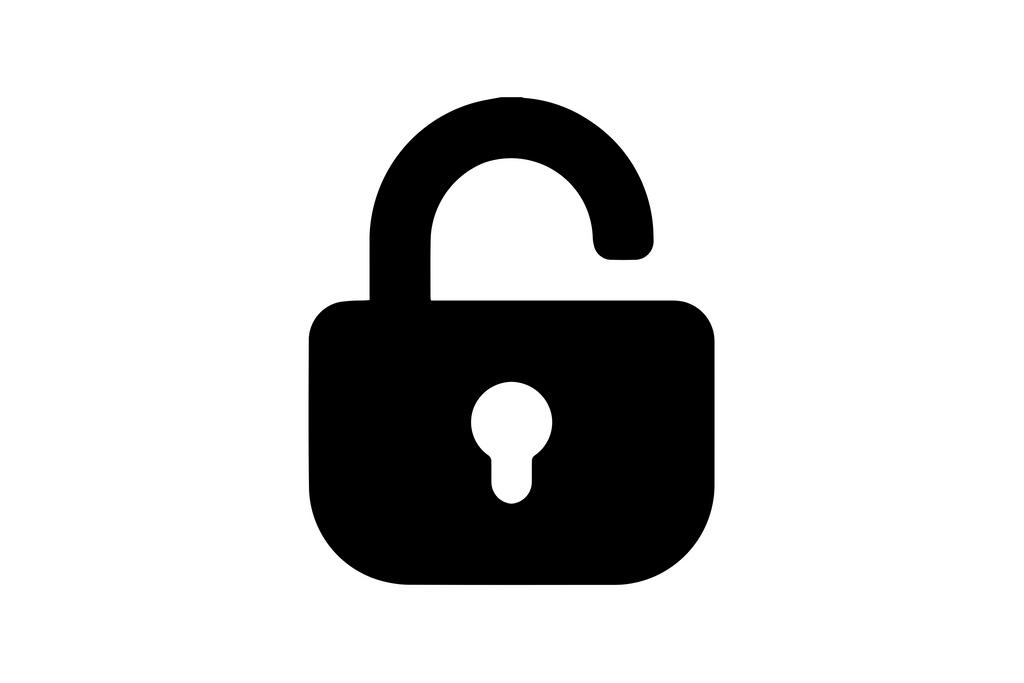How to Transfer Data and Contents from Your Old Phone to Your New Phone
Share
Transferring Data and Contents from Old Phone to New Phone: A Comprehensive Guide Whether you have a new iPhone, Samsung, or any other brand of smartphone, transferring data and contents from your old phone to your new one can seem like a daunting task. However, with the right steps and tools, you can easily and quickly move your contacts, photos, apps, and more to your new device. This guide will walk you through the process step by step. Table of Contents: 1. Preparation Before Transfer
2. Transferring Data Between iPhones
3. Transferring Data Between Android Phones
4. Transferring Data From Android to iPhone
5. Transferring Data From iPhone to Android Preparation Before Transfer: Before you start transferring data, you need to ensure you have a few things ready: Both your old and new phone WiFi connection Your Google and Apple ID credentials Transferring Data Between iPhones: If you're moving from an old iPhone to a new iPhone, Apple's builtin tool, iCloud, can help you transfer your data. Back up your old iPhone to iCloud. Start your new iPhone and follow the setup steps until you reach the 'Apps & Data' screen. Tap 'Restore from iCloud Backup' and sign in with your Apple ID. Choose the backup of your old phone and wait for the data to transfer. Transferring Data Between Android Phones: If you're transferring data between two Android phones, Google's backup service is your best bet. On your old Android phone, go to Settings > System > Backup and ensure the 'Back up to Google Drive' switch is on. Set up your new Android phone and sign in with your Google account during the initial setup. Your apps, contacts, and other data will automatically start downloading to your new phone. Transferring Data From Android to iPhone: If you're switching from an Android phone to an iPhone, Apple's 'Move to iOS' app will make the transfer smooth. Download the 'Move to iOS' app on your Android phone. Begin setting up your new iPhone until you reach the 'Apps & Data' screen. Tap 'Move Data from Android' and follow the onscreen instructions in the 'Move to iOS' app on your Android phone. Transferring Data From iPhone to Android: If you're moving from an iPhone to an Android phone, Google Drive can help you move your contacts, calendar events, and photos. Download the Google Drive app on your iPhone and sign in with your Google account. Backup your data to Google Drive. On your new Android phone, sign in with the same Google account during the initial setup. Your data will start downloading to your new phone. Remember, transferring data can take some time, depending on the amount of data and the speed of your WiFi connection. Ensure your phones are charged and connected to WiFi throughout the process.