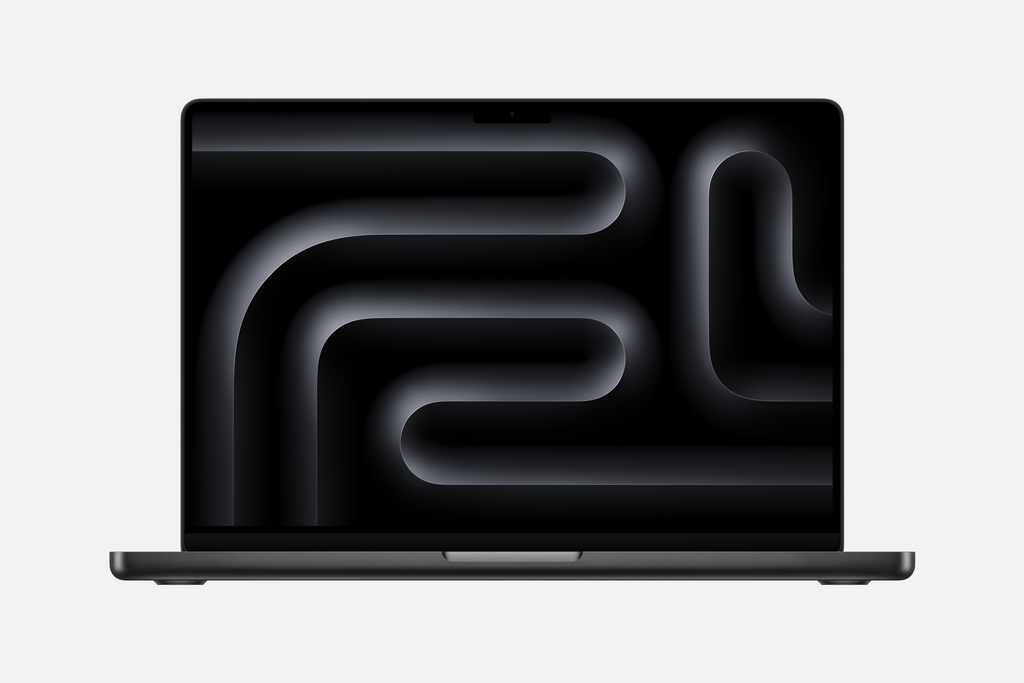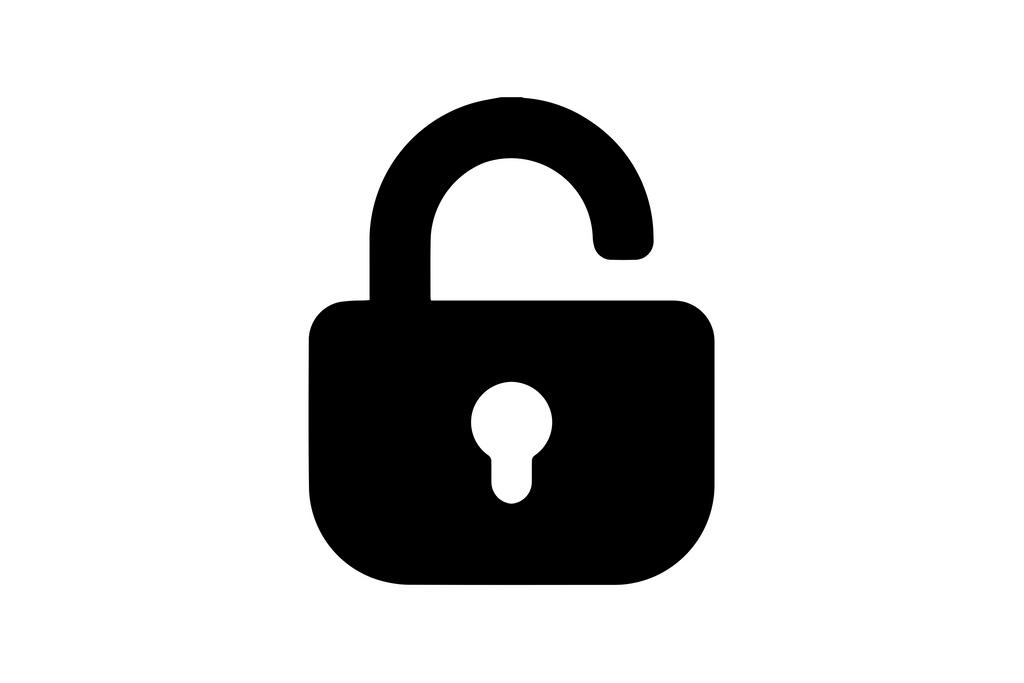How to Restore iPhone on Windows
Share
Restoring an iPhone on a Windows computer is a process that involves erasing all of your data and settings and then installing a fresh copy of the latest iOS software. It's a drastic option that's usually used as a last resort when you're experiencing serious problems with your iPhone. However, it can also be useful if you're planning to sell your iPhone or give it to someone else and you want to ensure that all your personal data is completely removed from the device. In this article, we will walk you through the entire process step by step. Preparation Before Restoring Before you start the restoration process, there are a few things you need to do: Back up your data: Make sure you have a recent backup of your iPhone. You can do this using either iCloud or iTunes on your Windows computer. This is crucial as the restoration process will erase everything on your iPhone. Update iTunes: If you're using an older version of iTunes, you might encounter problems during the restoration process. To avoid this, make sure you're using the latest version of iTunes. Charge your iPhone: Make sure your iPhone has enough battery power to complete the restoration process. Ideally, it should be at least 50% charged. Steps to Restore iPhone on Windows 1. Connect your iPhone to your Windows computer using a USB cable. 2. Launch iTunes on your computer. 3. Click on the small iPhone icon that appears near the top left corner of the iTunes window. 4. In the Summary pane, you'll see a "Restore iPhone" button. Click on it. 5. A warning will pop up telling you that this will erase all data on your iPhone. If you've already backed up your data and you're ready to proceed, click on "Restore". 6. iTunes will start the restoration process. It will first download the latest iOS software, and then it will install it on your iPhone. This process can take a while, so be patient. 7. Once the restoration process is complete, your iPhone will restart. You'll then see a "Hello" screen, which is the beginning of the setup process for a new iPhone. 8. Follow the onscreen instructions to set up your iPhone. If you want to restore your data from a backup, you'll be given the option to do so during the setup process. Restoring an iPhone on a Windows computer might seem daunting, but if you follow these steps, it should be a straightforward process. The key is to make sure you're prepared before you start, especially when it comes to backing up your data.